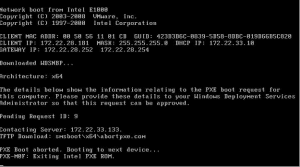How to Restart Your iPhone: A Step-by-Step Guide for Troubleshooting


How to Restart Your iPhone: A Step-by-Step Guide for Troubleshooting


Introduction:
In this comprehensive guide, we will walk you through the process of restarting your iPhone, an essential troubleshooting step that can help resolve various issues. Whether your iPhone is frozen, unresponsive, or experiencing glitches, a restart can often provide a quick and effective solution. We will cover different methods to restart your iPhone, including both the standard restart and the force restart, and explain when each method is most appropriate.
Understanding the Importance of Restarting:
Restarting your iPhone is an essential troubleshooting step that can help resolve a wide range of issues. When your iPhone encounters problems such as freezing, slow performance, unresponsive apps, or unexpected behaviors, a simple restart can often clear temporary software glitches and refresh system processes. It is also recommended to restart your iPhone periodically to optimize its performance and maintain a smooth user experience.
Method 1: Standard Restart
The standard restart is the simplest and safest method to restart your iPhone. It allows the device to shut down gracefully and start up again, ensuring all apps and processes are closed properly. Here’s how to perform a standard restart on your iPhone:
Step 1: Press and hold the Power button
Locate the Power button, usually located on the right side or the top of your iPhone. Press and hold this button until the “Slide to power off” slider appears on the screen.
Step 2: Slide to power off
Swipe the “Slide to power off” slider from left to right. Your iPhone will begin shutting down.
Step 3: Wait and turn on
Wait for a few seconds while your iPhone powers off completely. To turn it back on, press and hold the Power button until the Apple logo appears on the screen. Your iPhone will then boot up and should function normally.
Method 2: Force Restart
If your iPhone becomes unresponsive, freezes, or the standard restart doesn’t resolve the issue, a force restart might be necessary. This method forcibly shuts down and restarts your iPhone, bypassing any unresponsive apps or system processes. Here’s how to perform a force restart on different iPhone models:
For iPhone 8 and later models:
Step 1: Press and quickly release the Volume Up button Press the Volume Up button, located on the left side of your iPhone, and quickly release it.
Step 2: Press and quickly release the Volume Down button Next, press and quickly release the Volume Down button, also located on the left side of your iPhone.
Step 3: Press and hold the Power button Finally, press and hold the Power button (located on the right side or top of your iPhone) until the Apple logo appears on the screen. Your iPhone will then restart.
For iPhone 7 and 7 Plus:
Step 1: Press and hold the Power button Press and hold the Power button, located on the right side of your iPhone.
Step 2: Press and hold the Volume Down button While still holding the Power button, press and hold the Volume Down button, located on the left side of your iPhone.
Step 3: Wait and release buttons Keep holding both buttons for about 10 seconds until the Apple logo appears. Then release both buttons, and your iPhone will restart.
For iPhone 6s and earlier models:
Step 1: Press and hold the Power button Press and hold the Power button, located on the right side or top of your iPhone.
Step 2: Wait and release buttons Continue holding the Power button until the Apple logo appears on the screen. Then release the Power button, and your iPhone will restart.
Conclusion:
Restarting your iPhone is a simple yet powerful troubleshooting technique that can resolve various issues and improve its overall performance. Whether you opt for a standard restart or a force restart, these methods can help you overcome unresponsive apps, frozen screens, and other common problems. By following the step-by-step instructions provided in this guide, you can easily restart your iPhone and get back to enjoying a seamless user experience.