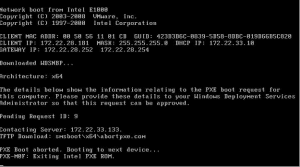How to Connect AirPods: A Step-by-Step Tutorial


How to Connect AirPods: A Step-by-Step Tutorial


Introduction
AirPods have revolutionized the way we listen to music and interact with our devices. If you’ve recently purchased AirPods or are having trouble connecting them to your device, this step-by-step tutorial will guide you through the process. Whether you have AirPods, AirPods Pro, or AirPods Max, the following instructions will help you connect them seamlessly and enjoy a wireless audio experience.
Section 1: Compatibility and Requirements
Before connecting your AirPods, it’s essential to ensure compatibility and have the necessary requirements in place.
1.1 Compatibility
AirPods are compatible with a wide range of Apple devices, including:
- iPhone (running iOS 10 or later)
- iPad (running iPadOS 10 or later)
- Mac (running macOS Sierra or later)
- Apple Watch (running watchOS 3 or later)
- Apple TV (running tvOS 11 or later)
Ensure that your device is compatible with AirPods before proceeding.
1.2 Requirements
To connect your AirPods, you will need:
- Fully charged AirPods (ensure they are charged before starting)
- An Apple device compatible with AirPods
- Bluetooth enabled on your device
- The latest software update installed on your device
Make sure you have met these requirements before moving forward.
Section 2: Connecting AirPods to an iPhone or iPad
Step 1: Prepare your AirPods
Ensure that your AirPods are charged and ready for pairing. Open the AirPods case, and they should automatically enter pairing mode.
Step 2: Open Bluetooth Settings
On your iPhone or iPad, go to Settings and tap Bluetooth. Make sure the Bluetooth toggle is turned on.
Step 3: Connect AirPods
In the Bluetooth settings, you should see your AirPods listed under “My Devices” or “Other Devices.” Tap on your AirPods to initiate the pairing process.
Step 4: Complete Pairing
Follow the on-screen instructions to complete the pairing process. You may see a pop-up asking you to confirm pairing. Tap Connect to establish the connection between your device and AirPods.
Step 5: Test the Connection
Once connected, put on your AirPods and play audio on your device to ensure the connection is successful. Adjust the volume and enjoy the wireless audio experience provided by your AirPods.
Section 3: Connecting AirPods to a Mac
Step 1: Check Bluetooth and Wi-Fi
On your Mac, ensure that both Bluetooth and Wi-Fi are turned on. Click on the Bluetooth and Wi-Fi icons in the menu bar to confirm their status.
Step 2: Open Bluetooth Preferences
Go to System Preferences by clicking on the Apple menu in the top-left corner of your screen. Select Bluetooth from the preferences window.
Step 3: Connect AirPods
Make sure your AirPods are in pairing mode. In the Bluetooth preferences window, you should see your AirPods listed under “Devices.” Click on your AirPods to establish the connection.
Step 4: Complete Pairing
Follow the on-screen instructions to complete the pairing process. You may be prompted to enter a passkey or confirm pairing. Once done, your AirPods should be successfully connected to your Mac.
Step 5: Test the Connection
Put on your AirPods and play audio on your Mac to ensure the connection is successful. Adjust the volume using the volume controls on your AirPods or the Mac itself.
Section 4: Troubleshooting Tips
If you encounter any issues during the connection process, here are some troubleshooting tips:
- Ensure that your AirPods are charged and in pairing mode.
- Check if your device has the latest software update installed.
- Restart your device and try connecting again.
- Reset your AirPods by holding the setup button on the back of the case until the LED light flashes.
- Disconnect and forget the AirPods from your device’s Bluetooth settings, then repeat the connection process.
If you continue to experience difficulties, refer to the Apple support website or contact their customer support for further assistance.
Conclusion
Connecting your AirPods to your Apple devices is a simple process that enhances your audio experience by eliminating the need for wires. By following the step-by-step instructions provided in this tutorial, you can easily connect your AirPods to your iPhone, iPad, or Mac. Remember to ensure compatibility, meet the necessary requirements, and troubleshoot any issues if they arise. Once connected, enjoy the freedom and convenience that AirPods offer for wireless listening.