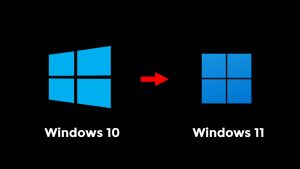How to Fix Windows Deployment Services PXE Boot Aborted
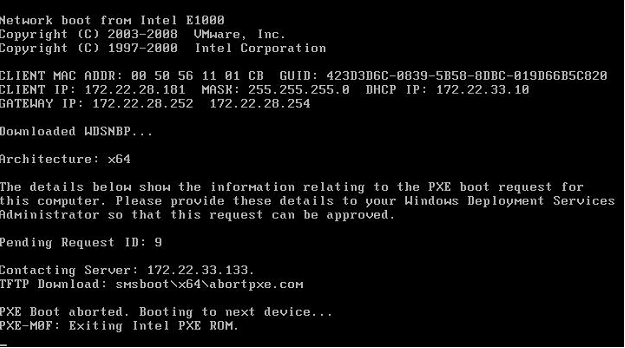
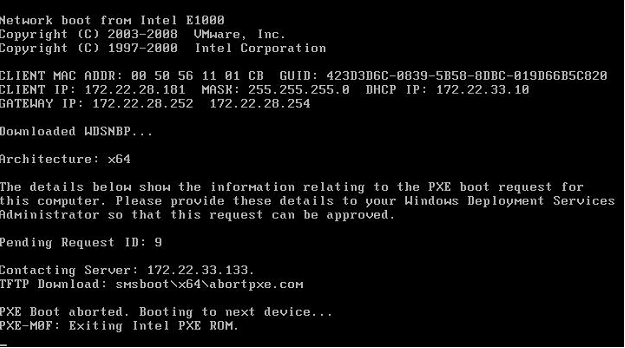
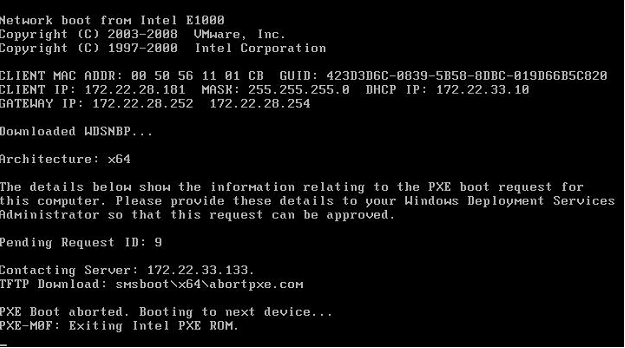
How to Fix Windows Deployment Services PXE Boot Aborted
In the realm of network-based operating system deployments, Windows Deployment Services (WDS) stands as a pillar of efficiency and convenience. It allows IT administrators and system deployers to automate and streamline the process of installing Windows operating systems across multiple devices, saving time and effort. However, even the most reliable tools can encounter hiccups, and one common issue that can disrupt the seamless deployment process is the dreaded “PXE boot aborted” error.
This error, which occurs during the Preboot Execution Environment (PXE) boot process, can be frustrating, especially when you’re in the midst of deploying or re-imaging multiple machines. Fear not, for this comprehensive guide is here to shed light on the root causes of the “PXE boot aborted” error and provide you with a detailed roadmap to troubleshoot and resolve it. By the end of this journey, you’ll be well-equipped to ensure that your Windows Deployment Services PXE boot process runs smoothly.
Understanding PXE Boot and the Role of WDS
Before we dive headlong into troubleshooting, let’s establish a foundation by understanding the core components at play.
PXE Boot: The Preboot Execution Environment (PXE) is a protocol that allows a computer to boot and load its operating system from a network server. It’s incredibly useful for network-based installations and system recovery.
Windows Deployment Services (WDS): WDS is a server role in Windows Server that enables network-based installations of Windows operating systems. It leverages the PXE boot process to initiate installations or re-imaging tasks on target devices.
Common Reasons for PXE Boot Aborted
The “PXE boot aborted” error can manifest due to various factors, each of which warrants a closer look to effectively resolve the issue. Here are some of the usual suspects:
Network Connectivity Issues: Network cables, switches, or routers experiencing problems can disrupt the PXE boot communication, leading to aborted boot attempts.
Incorrect BIOS/UEFI Settings: Misconfigured or incorrect settings in the BIOS or UEFI of the target computer can prevent successful PXE boot.
TFTP Service Problems: The Trivial File Transfer Protocol (TFTP) service, which is integral to the PXE boot process, may encounter issues or fail to start.
Firewall or Security Software: Overzealous firewall or security software on either the target device or the WDS server can block the necessary PXE boot traffic, resulting in aborted boot attempts.
WDS Server Configuration: Incorrect settings or misconfigurations on the WDS server, including DHCP settings and image configurations, can disrupt the PXE boot process.
DHCP Issues: Problems with the Dynamic Host Configuration Protocol (DHCP) server settings can interfere with the assignment of IP addresses and PXE boot requests.
How to Fix Windows Deployment Services PXE Boot Aborted
Now that we’ve uncovered the potential culprits, it’s time to roll up our sleeves and embark on the troubleshooting journey. Here’s a step-by-step guide to help you troubleshoot and resolve the “PXE boot aborted” error:
Step 1: Check Network Connectivity
Begin by physically inspecting the network infrastructure. Ensure that network cables are securely connected, and that switches or routers are functioning as expected.
Verify that the target computer has received a valid IP address from the DHCP server.
Step 2: Review BIOS/UEFI Settings
Access the BIOS or UEFI settings on the target computer. This can usually be done by pressing a specific key during startup (commonly F2, F12, or Delete).
Confirm that the network or PXE boot option is enabled as the primary boot device.
Step 3: Verify TFTP Service
Check if the TFTP service is running on the WDS server. You can do this through the Services application in Windows.
If the TFTP service is not running, start it, and ensure that it is set to start automatically.
Step 4: Disable Firewall/Security Software
Temporarily disable any firewall or security software on both the target computer and the WDS server.
Attempt the PXE boot again to determine whether the error persists.
Step 5: Review WDS Server Configuration
Access the configuration settings of your WDS server.
Thoroughly review and validate the WDS server’s configuration, including DHCP settings, PXE response settings, and image configurations.
Step 6: DHCP Configuration Check
Inspect the settings of the DHCP server to ensure they are correctly configured to support PXE booting.
Confirm that both the DHCP server and the WDS server are on the same subnet.
Conclusion
Successfully resolving the “PXE boot aborted” error is not only crucial for maintaining the efficiency of your Windows deployment processes but also for minimizing downtime and disruptions during critical tasks. By methodically following the troubleshooting steps outlined in this comprehensive guide, you can identify and rectify the underlying issues that lead to PXE boot failures.
Keep in mind that network-based installations are sensitive to a multitude of factors, and maintaining a robust and well-configured network infrastructure is paramount for consistent success. Regularly reviewing and updating your WDS server settings, monitoring DHCP configurations, and ensuring correct BIOS/UEFI settings on target devices will contribute to a smoother deployment process.
With these solutions at your disposal, you are well-prepared to overcome PXE boot issues and ensure efficient Windows operating system deployments through Windows Deployment Services. This will undoubtedly enhance the productivity and effectiveness of your IT operations, allowing you to focus on what matters most—achieving your organization’s goals.