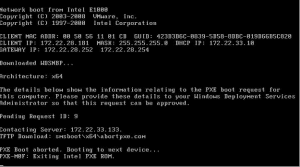How to Reset AirPods: Step-by-Step Tutorial


How to Reset AirPods: Step-by-Step Tutorial


Introduction
AirPods are a popular wireless earphone solution developed by Apple. They provide a seamless and convenient listening experience for Apple device users. However, there may be times when your AirPods encounter issues or need to be reset for troubleshooting purposes. In this tutorial, we will guide you through the step-by-step process of resetting your AirPods, helping you resolve common problems and restore them to their factory settings. Let’s get started!
Table of Contents
- Why Resetting AirPods is Necessary
- How to Reset AirPods
- Resetting AirPods (1st and 2nd Generation)
- Resetting AirPods Pro
- Common Issues Resolved by Resetting AirPods
- Conclusion
1. Why Resetting AirPods is Necessary
Resetting your AirPods can be beneficial in various scenarios. It allows you to resolve connectivity issues, audio problems, or any unexpected behavior. Some common reasons why you might need to reset your AirPods include:
- Poor sound quality or distorted audio.
- Connectivity problems, such as difficulty in pairing your AirPods with your devices.
- One or both AirPods not working properly.
- Issues with the charging case, like the inability to charge your AirPods.
By performing a reset, you can often rectify these issues and restore your AirPods to their default settings.
2. How to Reset AirPods
In this section, we will provide step-by-step instructions on how to reset AirPods for both the 1st and 2nd generation and the AirPods Pro.
2.1 Resetting AirPods (1st and 2nd Generation)
To reset your AirPods (1st and 2nd generation), follow these steps:
- Place your AirPods inside the charging case and ensure that the lid is open.
- Locate the back button on the charging case. It’s a small circular button found on the back of the case.
- Press and hold the back button for approximately 15 seconds until the LED light on the charging case starts flashing amber.
- Release the button and move on to the next step.
2.2 Resetting AirPods Pro
Resetting AirPods Pro follows a slightly different process. Here’s how to do it:
- Open the Settings app on your iPhone or iPad.
- Scroll down and tap on Bluetooth.
- Under the My Devices section, locate your AirPods Pro and tap the “i” icon next to it.
- On the AirPods Pro settings page, tap on “Forget This Device” and confirm your selection.
- Now, place your AirPods Pro inside the charging case and keep the lid open.
- On the back of the charging case, find the small button and press and hold it for approximately 15 seconds until the LED light on the case flashes amber.
- Release the button and your AirPods Pro are now reset.
3. Common Issues Resolved by Resetting AirPods
Resetting your AirPods can often resolve a variety of issues. Here are some common problems that can be addressed by performing a reset:
3.1 Connectivity Problems
If you’re experiencing difficulties connecting your AirPods to your device or if they frequently disconnect, a reset can help establish a fresh connection. It clears any previously stored pairing information and allows you to re-pair your AirPods with your device.
3.2 Audio Distortion or Poor Sound Quality
If you notice audio distortion, muffled sound, or poor sound quality from your AirPods, a reset can often resolve these issues. Resetting your AirPods erases any audio equalizer settings or personalized configurations that might be affecting the sound quality.
3.3 Charging Issues
Sometimes, your AirPods may encounter charging problems, such as not charging properly or not charging at all. By performing a reset, you can troubleshoot these issues and restore the charging functionality of your AirPods.
4. Conclusion
Resetting your AirPods can be an effective solution to address various issues, including connectivity problems, audio distortion, and charging issues. This tutorial has provided step-by-step instructions on how to reset both the AirPods (1st and 2nd generation) and the AirPods Pro. By following these instructions, you can restore your AirPods to their default settings and potentially resolve any problems you may be facing.
Remember, resetting your AirPods should be a troubleshooting step and not a regular occurrence. If the issues persist even after a reset, it’s recommended to contact Apple Support or visit an authorized service center for further assistance. Enjoy your seamless and high-quality audio experience with your AirPods!