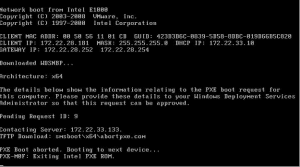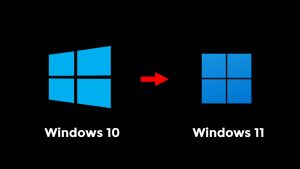How to Fix Unreadable Raw Micro SD Card



How to Fix Unreadable Raw Micro SD Card: A Comprehensive Guide
Micro SD cards have become ubiquitous in our digital lives, serving as primary storage in smartphones, cameras, and other portable devices. However, the convenience they offer can sometimes be overshadowed by the dreaded “unreadable raw Micro SD card” issue. When your Micro SD card suddenly becomes inaccessible and displays as “raw,” it’s easy to panic, especially if it contains valuable data. In this in-depth guide, we will delve into the root causes of raw Micro SD card problems and provide you with a step-by-step solution to recover your data and resolve the issue.
Understanding the Raw Micro SD Card Issue
Before diving into the solutions, let’s gain a deeper understanding of what causes a Micro SD card to become unreadable in raw format. Essentially, a raw Micro SD card is one that lacks a proper file system structure like FAT32 or NTFS, making the data on the card inaccessible to your device. Several factors can contribute to this frustrating problem:
File System Corruption: One of the primary culprits behind raw Micro SD card issues is file system corruption. This corruption can occur due to a variety of reasons, including abrupt card removal, power surges, or other unexpected events.
Virus or Malware Infections: Your Micro SD card is not immune to malicious attacks. Virus or malware infections can corrupt the file system and render your card unreadable.
Physical Damage: Physical damage, such as a damaged connector or memory chip, can disrupt the card’s functionality, leading to it appearing as raw.
Incompatibility: Some devices may not recognize certain file systems, causing your Micro SD card to appear raw when inserted.
Steps to Fix an Unreadable Raw Micro SD Card
Now that we understand the potential causes of the issue, let’s move on to the solutions. We’ll take you through a series of steps to help you recover your data and restore your Micro SD card to working condition.
Step 1: Safely Remove the Micro SD Card
Your first action should always be to safely remove the Micro SD card from the device. This prevents any further damage or data loss.
Step 2: Check for Physical Damage
Carefully inspect the Micro SD card for any signs of physical damage. If you notice visible damage, it’s advisable to seek professional data recovery services. If the card appears undamaged, proceed to the next steps.
Step 3: Use Data Recovery Software
Start by downloading and installing reliable data recovery software such as “Recuva,” “PhotoRec,” or “EaseUS Data Recovery Wizard.”
Insert the raw Micro SD card into a card reader and connect it to your computer.
Launch the data recovery software and follow the on-screen instructions to initiate a scan of the Micro SD card to recover your data.
Once the scan is complete, carefully select the files you want to recover and save them to a different location on your computer.
Step 4: Format the Micro SD Card
With your data safely recovered, you can now attempt to format the Micro SD card. Formatting will create a new file system structure and, in most cases, resolve the raw issue.
Right-click on the Micro SD card drive in “My Computer” or “This PC.”
Select the “Format” option and choose the appropriate file system (e.g., FAT32 or NTFS). Ensure that you uncheck the “Quick Format” option for a more thorough format.
Click “Start” to commence the formatting process.
Step 5: Check for Errors
To ensure the Micro SD card is in optimal condition, run a disk check for errors:
Open a Command Prompt window and type chkdsk /f X: (replace “X” with the drive letter of your Micro SD card).
Follow any on-screen prompts to repair any detected errors.
Preventive Tips to Avoid Raw Micro SD Card Issues
Now that you’ve successfully resolved the raw Micro SD card issue, it’s crucial to adopt preventive measures to avoid encountering it again in the future:
Regular Backups
Make it a habit to back up your Micro SD card data regularly. This practice will safeguard your valuable information in case of card corruption.
Safely Eject
Always use the “safely eject” or “eject” option on your device before removing the Micro SD card. This ensures that all data operations are completed before disconnection.
Avoid Cheap or Counterfeit Cards
Invest in high-quality, reputable Micro SD cards from trusted manufacturers. Avoid purchasing cheap or counterfeit cards, as their reliability may be questionable.
Keep Your Device Secure
Install reputable antivirus software on your device to prevent virus and malware infections that could potentially corrupt your Micro SD card.
Handle with Care
Exercise caution when handling Micro SD cards. Avoid bending, dropping, or exposing them to extreme temperatures or moisture.
Conclusion
Dealing with an unreadable raw Micro SD card can be a stressful experience, but armed with the knowledge and steps outlined in this comprehensive guide, you can effectively recover your data and restore your card to a functional state. Remember to back up your data regularly and handle your Micro SD cards with care to minimize the risk of encountering similar issues in the future.