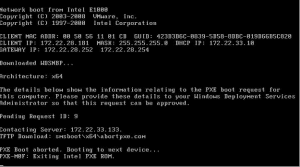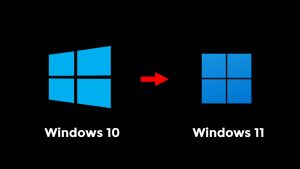How to Fix Haier 40″ Android TV No Picture, Sound OK



How to Fix Haier 40″ Android TV No Picture, Sound OK
Haier’s 40″ Android TV is a popular choice for those seeking a combination of sleek design and smart features. However, like any electronic device, it can encounter issues from time to time. One frustrating problem that users may face is when their Haier 40″ Android TV displays no picture, but the sound is working perfectly fine. If you’re experiencing this issue, don’t worry; we’re here to guide you through the troubleshooting steps to get your TV back to displaying both picture and sound seamlessly.
Understanding the “No Picture, Sound OK” Issue
Understanding the “No Picture, Sound OK” Issue
Before we jump into the solutions, let’s understand what might be causing this problem. When your Haier 40″ Android TV has no picture but has sound, it indicates that there’s likely an issue with the display or its connection to the main unit. This can be due to a variety of reasons, including hardware glitches, loose cables, or even settings-related issues.
Troubleshooting Steps
Troubleshooting Steps
Let’s go through a series of steps to diagnose and resolve the “no picture, sound OK” issue on your Haier 40″ Android TV.
1. Check the Input Source
1. Check the Input Source
It’s possible that your TV has switched to an incorrect input source. Make sure you’re on the right input channel/source for the device you’re trying to watch. Use your TV remote to cycle through the available input options.
2. Inspect the HDMI Cables
2. Inspect the HDMI Cables
If you’re using HDMI for your external devices, check if the HDMI cables are securely connected to both the TV and the external device (e.g., cable box, gaming console). Try using a different HDMI port on your TV if available.
3. Restart Your TV
3. Restart Your TV
Power cycle your Haier TV by turning it off, unplugging it from the power source, waiting for a minute, and then plugging it back in and turning it on. Sometimes, a simple reboot can resolve display issues.
4. Check the Display Settings
4. Check the Display Settings
Access the TV’s menu and navigate to the display or picture settings. Ensure that the display settings are configured correctly. Look for options like “Picture Mode” and “Brightness” to make sure they are set appropriately.
5. Perform a Factory Reset
5. Perform a Factory Reset
If none of the above steps resolve the issue, you can consider performing a factory reset on your TV. Keep in mind that this will erase all your settings and data, so use this as a last resort.
To perform a factory reset:
Go to the TV’s settings menu.
Look for the “System” or “About” section.
Choose “Factory Reset” or a similar option.
Follow the on-screen instructions to complete the reset.
6. Update the TV Firmware
6. Update the TV Firmware
Outdated firmware can sometimes cause display problems. Check if there’s a firmware update available for your Haier TV and install it. Firmware updates often include bug fixes and improvements.
7. Contact Haier Support
7. Contact Haier Support
If none of the above steps yield results, it’s a good idea to reach out to Haier’s customer support or visit their official website for troubleshooting guides and resources. They may be able to provide specific solutions for your TV model.
Prevention Tips
Prevention Tips
To avoid future occurrences of the “no picture, sound OK” issue, consider these preventive measures:
Regularly check and secure cable connections.
Keep your TV firmware up to date.
Avoid exposing your TV to extreme temperatures or humidity.
Use a surge protector to protect your TV from power surges.
Clean your TV screen and vents regularly to prevent overheating.
In Conclusion
In Conclusion
Experiencing a situation where your Haier 40″ Android TV has no picture but has sound can be frustrating, but it’s not necessarily a cause for alarm. By following the troubleshooting steps outlined above, you can often identify and resolve the issue quickly. Remember that if the problem persists or if you’re unsure about performing any of these steps, it’s best to seek professional assistance from Haier’s support team or a qualified technician.