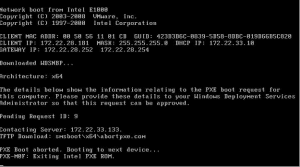How to Fix Common Computer Issues: A Step-by-Step Guide


How to Fix Common Computer Issues: A Comprehensive Step-by-Step Guide


Introduction
Dealing with computer issues can be frustrating, but with the right knowledge and troubleshooting steps, you can resolve many common problems on your own. In this comprehensive tutorial, we will guide you through the process of fixing common computer issues. From slow performance to software errors and connectivity problems, we’ve got you covered. Let’s dive in!
Step 1: Identify the Problem
The first step in resolving any computer issue is to identify the problem accurately. Pay attention to the symptoms, error messages, or any recent changes that may have led to the issue. Here are some common computer issues and their possible causes:
- Slow Performance: Your computer may be slow due to insufficient memory, too many background processes, a fragmented hard drive, or malware infections.
- Software Errors: Crashing programs or error messages can be caused by compatibility issues, corrupt files, or outdated software versions.
- Internet Connectivity Problems: If you’re unable to connect to the internet or experiencing intermittent connection issues, it could be due to network configuration problems, faulty hardware, or signal interference.
Understanding the root cause of the problem will help you choose the most appropriate troubleshooting steps.
Step 2: Perform Basic Troubleshooting
Before diving into more advanced solutions, start with some basic troubleshooting steps to resolve common computer issues:
- Restart Your Computer: A simple restart can clear temporary system glitches and free up system resources.
- Check Connections: Ensure that all cables, wires, and peripherals are securely connected. Loose connections can cause various issues.
- Update Software: Keep your operating system, drivers, and software applications up to date to benefit from bug fixes, performance improvements, and security patches.
- Scan for Malware: Use reputable antivirus software to scan your computer for malware and remove any threats that could be causing performance issues.
- Free Up Disk Space: Delete unnecessary files, uninstall unused applications, and use disk cleanup tools to free up disk space and improve system performance.
Performing these basic troubleshooting steps can often resolve common computer issues and improve system performance.
Step 3: Advanced Troubleshooting
If the basic troubleshooting steps didn’t solve the problem, you may need to proceed with more advanced solutions:
- System Restore: Use the System Restore feature to revert your computer’s settings to a previous known working state. This can be helpful if the issue occurred after installing new software or making system changes.
- Driver Updates: Update outdated or malfunctioning drivers by visiting the manufacturer’s website or using specialized driver update software. Outdated drivers can cause compatibility issues and performance problems.
- Software Reinstallation: If a specific application is causing problems, try uninstalling and reinstalling it to resolve any corrupt files or conflicts. Make sure to back up any important data before uninstalling.
- Hardware Checks: Perform hardware diagnostics to identify any faulty components. This may involve running memory tests, checking hard drive health, or inspecting physical connections. If necessary, consult hardware documentation or seek professional assistance.
- Reset Network Settings: If you’re experiencing internet connectivity problems, resetting network settings or updating network drivers can often resolve the issue. Check your router configuration, ensure proper cable connections, and troubleshoot any wireless signal issues.
Advanced troubleshooting steps should be approached with caution. If you’re uncertain about performing any actions or dealing with hardware, it’s advisable to seek professional assistance.
Step 4: Seek Professional Help
If you have followed all the troubleshooting steps and the issue persists, it may be time to seek professional help. Consider these options:
- Technical Support: Contact the manufacturer’s technical support for assistance with hardware or software issues. They may provide specific instructions or offer remote support to diagnose and resolve the problem.
- Computer Repair Service: If you’re unable to fix the issue on your own, take your computer to a reputable repair service. They have the expertise to diagnose and repair complex problems, such as hardware failures or system malfunctions.
- Online Communities and Forums: Join online communities or forums where you can ask for help from experienced users who may have encountered similar issues. They can provide guidance or point you in the right direction for further troubleshooting.
Seeking professional help can save you time and ensure the issue is resolved correctly.
Conclusion
By following this comprehensive guide, you can address common computer issues and enhance the performance of your system. Remember to identify the problem accurately, perform basic troubleshooting steps, explore more advanced solutions if needed, and seek professional help when necessary. With patience, persistence, and the right knowledge, you’ll be able to resolve many computer issues on your own. Happy troubleshooting!