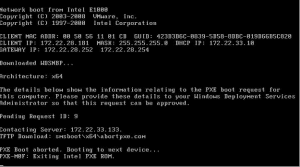How to Fix a Water-Damaged Laptop: Comprehensive Guide


How to Fix a Water-Damaged Laptop: Comprehensive Guide


Introduction
Accidents happen, and one of the most devastating mishaps for laptop owners is water damage. Whether it’s a spilled drink or a sudden rainstorm catching you off guard, water can wreak havoc on your laptop if not handled promptly and properly. However, fear not! In this comprehensive guide, we will walk you through the step-by-step process of fixing a water-damaged laptop and potentially saving your precious device.
Step 1: Act Quickly
Time is of the essence when dealing with water damage. The longer you wait, the greater the chances of permanent damage. Immediately turn off your laptop and unplug it from any power source. Remove the battery if it’s easily accessible. This action will prevent any short circuits or electrical damage from occurring.
Step 2: Drying the Laptop
Wipe off any excess liquid on the surface using a lint-free cloth. Be gentle and avoid applying pressure to the laptop components.
Open the laptop as much as possible to expose the internal parts to air. Place the laptop upside down to allow gravity to assist in draining any remaining liquid.
Avoid using a hairdryer or any direct heat source, as excessive heat can damage delicate components.
Step 3: Disassembling the Laptop
Note: Disassembling a laptop requires technical expertise. If you’re unsure, it’s recommended to seek professional assistance or refer to your laptop’s user manual.
Remove the screws on the bottom of the laptop to access the internal components. Keep track of the screws to avoid misplacing them.
Gently detach the keyboard, touchpad, and any other removable components.
Inspect each component for signs of moisture. Wipe them dry using a lint-free cloth.
If there is visible corrosion, use a soft brush (e.g., toothbrush) and isopropyl alcohol to clean the affected areas. Be gentle and avoid applying excessive force.
Step 4: Drying the Internal Components
Place the disassembled laptop and its components in a container filled with uncooked rice or silica gel packets. These materials absorb moisture effectively. Leave them for at least 48 hours to allow thorough drying.
Alternatively, you can use a dedicated moisture-absorbing product specifically designed for electronics, available at many stores.
Step 5: Reassembling and Testing
After the drying period, carefully remove the laptop and its components from the rice or silica gel.
Reassemble the laptop, ensuring each component is properly connected and secured.
Before connecting the power source, perform a visual inspection for any remaining moisture or debris.
Connect your laptop to the power source and attempt to power it on.
If the laptop doesn’t turn on or exhibits abnormal behavior, it’s best to consult a professional technician.
Important Tips
1. Act quickly:
Time is crucial when it comes to water damage. The faster you respond, the higher the chances of successful recovery.
2. Don’t panic:
Stay calm and follow the steps outlined in this guide. Panicking may lead to hasty decisions or mishandling of the laptop.
3. Don’t use heat sources:
Avoid using a hairdryer, oven, or microwave to dry your laptop. Excessive heat can damage the internal components.
4. Don’t shake or tilt the laptop vigorously:
While it’s essential to remove excess liquid, shaking or tilting the laptop aggressively can cause the water to spread further and potentially damage more components.
5. Use a lint-free cloth:
When wiping off excess liquid or drying the components, use a lint-free cloth to prevent fibers from getting trapped inside the laptop.
6. Avoid rubbing alcohol or tap water:
Rubbing alcohol can damage certain laptop finishes, and tap water may contain minerals that can cause corrosion. Stick to using isopropyl alcohol for cleaning.
7. Keep the laptop upside down:
Placing the laptop upside down allows gravity to assist in draining the liquid out. This can help prevent water from seeping into sensitive areas.
8. Seek professional help when unsure:
If you’re uncomfortable or uncertain about disassembling or repairing your laptop, it’s best to seek assistance from a professional technician.
9. Backup your data regularly:
Water damage can result in data loss. To mitigate the risk, make it a habit to back up your important files and documents regularly.
10. Consider laptop insurance:
If you frequently use your laptop in environments prone to water damage, such as cafes or outdoors, consider getting laptop insurance that covers accidents and spills.
11. Use desiccant packs:
Place a few desiccant packs, such as silica gel, inside a sealed bag along with the water-damaged laptop. This can help absorb moisture more effectively.
12. Avoid using a microwave or oven:
Some online sources may suggest using a microwave or oven to dry a water-damaged laptop. However, these methods can cause further damage to the device and should be avoided.
13. Don’t power on immediately:
Even if your laptop appears dry, wait for at least 48 hours before attempting to power it on. This allows ample time for complete drying.
14. Consider professional data recovery:
If your laptop contains valuable data that you’re unable to retrieve after the water damage, consult a professional data recovery service for assistance.
15. Use compressed air:
Once the laptop is completely dry, use compressed air to remove any remaining dust or debris from the internal components.
16. Monitor for signs of corrosion:
After the repair, keep an eye out for any signs of corrosion, such as unusual performance issues or strange noises. Address them promptly if detected.
17. Avoid DIY repairs if uncertain:
If you’re not confident in your technical abilities, it’s better to leave the repairs to professionals to avoid causing further damage to your laptop.
18. Invest in a waterproof laptop case:
If you frequently use your laptop in environments where water damage is likely, consider purchasing a waterproof laptop case for added protection.
19. Avoid using fans for drying:
While fans may seem like a convenient way to dry your laptop, they can actually spread moisture and potentially cause more damage.
20. Consult the manufacturer:
If your laptop is still under warranty, contact the manufacturer for guidance on how to proceed with the repair.
Conclusion
Water damage to a laptop can be distressing, but by acting quickly and following the steps outlined in this comprehensive guide, you can increase the chances of salvaging your device. Remember to exercise caution, seek professional help when in doubt, and take preventative measures to protect your laptop from future water-related accidents.