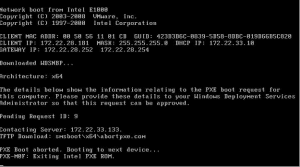How to Protect Private Data: PC, iPhone, and Android Phone Security


Title: Ultimate Guide to Protecting Your Private Data: PC, iPhone, and Android Phone Security


Introduction
In today’s digital age, safeguarding your private data is paramount. With cyber threats on the rise, it’s crucial to protect your personal information on various devices like PCs, iPhones, and Android phones. In this comprehensive guide, we will delve into the intricacies of securing your private data, providing detailed steps and tutorials for each platform.
Part 1: Protecting Your Private Data on PC
1. Use Reliable Antivirus and Firewall Software
- Step 1: Research and choose a reputable antivirus software.
- Step 2: Download and install the chosen antivirus software.
- Step 3: Follow the on-screen instructions to complete the installation.
- Step 4: Launch the antivirus software and update it to the latest version.
- Step 5: Perform a full system scan to detect and remove any existing malware.
- Step 6: Enable the firewall on your PC by going to the Control Panel or Security settings and adjusting the firewall settings according to your preferences.
2. Keep Your Operating System and Software Updated
- Step 1: On Windows, go to Settings > Update & Security.
- Step 2: Click on “Check for updates” and install any available updates.
- Step 3: For software updates, open each application and check for updates in the settings or preferences menu.
- Step 4: Enable automatic updates whenever possible for seamless future updates.
3. Secure Your Network Connection
- Step 1: Access your router’s settings by entering its IP address in a web browser.
- Step 2: Change the default login credentials by creating a new username and password.
- Step 3: Enable network encryption by selecting WPA2 or WPA3 in the wireless security settings.
- Step 4: Set a strong password for your Wi-Fi network, preferably a combination of letters, numbers, and symbols.
4. Create Strong Passwords and Enable Two-Factor Authentication
- Step 1: Use a password manager like LastPass or Bitwarden to generate and store strong, unique passwords for each account.
- Step 2: Enable two-factor authentication (2FA) on your accounts by visiting the account settings or security settings of each respective service.
- Step 3: Follow the instructions provided by each service to link your account with a 2FA app like Google Authenticator or Authy.
5. Exercise Caution with Email and Web Browsing
- Step 1: Be cautious of suspicious emails, especially those asking for personal or financial information.
- Step 2: Avoid clicking on links or downloading attachments from unknown or suspicious sources.
- Step 3: Install reputable web browsers like Google Chrome or Mozilla Firefox and keep them updated.
- Step 4: Install browser extensions like uBlock Origin or HTTPS Everywhere to block malicious websites and ensure secure browsing.
Part 2: Protecting Your Private Data on iPhone
1. Set Up a Strong Passcode and Biometric Authentication
- Step 1: Open the “Settings” app on your iPhone.
- Step 2: Go to “Face ID & Passcode” or “Touch ID & Passcode” settings.
- Step 3: Set a strong passcode consisting of alphanumeric characters.
- Step 4: Enable Face ID or Touch ID and follow the on-screen instructions to set up the biometric authentication method.
2. Keep Your iOS Up to Date
- Step 1: Open the “Settings” app on your iPhone.
- Step 2: Go to “General” > “Software Update”.
- Step 3: If an update is available, tap “Download and Install” to install the latest iOS version.
3. Manage App Permissions
- Step 1: Open the “Settings” app on your iPhone.
- Step 2: Scroll down and select the app you want to manage permissions for.
- Step 3: Toggle the switches next to each permission to enable or disable access.
4. Secure Your Network Connections
- Step 1: Open the “Settings” app on your iPhone.
- Step 2: Go to “Wi-Fi” settings and connect to trusted Wi-Fi networks with WPA2 or WPA3 encryption.
- Step 3: Consider installing a reputable VPN app from the App Store to encrypt your internet traffic when using public networks.
5. Enable Find My iPhone and Activate Lost Mode
- Step 1: Open the “Settings” app on your iPhone.
- Step 2: Tap your name at the top of the settings menu.
- Step 3: Select “Find My” > “Find My iPhone” and toggle the switch to enable it.
- Step 4: To activate Lost Mode, go to icloud.com/find on a computer or use the Find My app on another iOS device. Follow the instructions provided to track, lock, or erase your device if necessary.
Part 3: Protecting Your Private Data on Android Phones
1. Set Up Secure Lock Screen Authentication
- Step 1: Open the “Settings” app on your Android phone.
- Step 2: Go to “Security” or “Lock Screen” settings.
- Step 3: Choose a secure lock screen method such as PIN, pattern, or password, and follow the prompts to set it up.
2. Download Apps from Trusted Sources
- Step 1: Only install apps from the official Google Play Store.
- Step 2: Avoid enabling installation from unknown sources in the Android settings to prevent sideloading of potentially harmful apps.
3. Keep Your Android OS and Apps Updated
- Step 1: Open the “Settings” app on your Android phone.
- Step 2: Go to “System” > “Advanced” > “System Update” or “Software Update”.
- Step 3: If an update is available, follow the prompts to download and install the latest version of Android.
4. Review and Manage App Permissions
- Step 1: Open the “Settings” app on your Android phone.
- Step 2: Go to “Apps” or “Applications” settings.
- Step 3: Select the app you want to manage permissions for and tap on “Permissions”.
- Step 4: Toggle the switches to grant or revoke permissions for each app.
5. Enable Find My Device and Remote Wipe
- Step 1: Open the “Settings” app on your Android phone.
- Step 2: Go to “Security” or “Lock Screen” settings.
- Step 3: Enable “Find My Device” or “Find My Phone” and ensure that location services are enabled.
- Step 4: In case of loss or theft, visit android.com/find on a computer or use another Android device to track, lock, or erase your phone remotely.
Conclusion
Securing your private data is of utmost importance in our increasingly connected world. By following the comprehensive step-by-step instructions provided in this guide, you can significantly enhance the protection of your personal information on PCs, iPhones, and Android phones. Remember to use reliable security software, keep your devices and software up to date, and exercise caution when browsing the internet or handling emails. With these proactive measures in place, you can safeguard your private data and minimize the risk of falling victim to cyber threats.