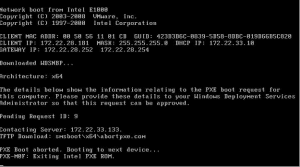How to FIX SLOW XBOX SERIES X/S and MENU LAG + Slow Dashboard



How to FIX SLOW XBOX SERIES X/S and MENU LAG + Slow Dashboard
Are you experiencing frustratingly slow performance, menu lag, or a sluggish dashboard on your Xbox Series X or Xbox Series S? As a gamer, you know that quick and responsive navigation is vital to enjoying your gaming experience to the fullest. When your console starts to show signs of lag, it can be a significant hindrance. But fear not, as we have created this extensive guide to help you identify the reasons behind slow performance and menu lag on your Xbox Series X/S and, more importantly, to provide you with effective solutions to get your console running smoothly again.
Understanding Slow Xbox Series X/S and Menu Lag
Before we dive into the solutions, it’s essential to understand the potential causes of slow performance and menu lag on your Xbox Series X/S. Several factors can contribute to these issues:
1. System Updates and Background Processes
Your Xbox console regularly receives system updates and runs background processes to keep everything up to date. However, these processes can consume system resources and lead to lag.
2. Storage Space
Running out of storage space can slow down your console. A cluttered hard drive can hinder performance.
3. Network Connectivity
Slow or unstable internet connections can affect online functionality, updates, and even the responsiveness of your dashboard.
4. Overheating
Excessive heat can cause your console to throttle its performance, resulting in lag and sluggishness. Proper ventilation and cooling are crucial.
5. Corrupted Data
Corrupted game or system data can lead to menu lag and overall performance issues.
Tips to Fix Slow Xbox Series X/S and Menu Lag
Now, let’s explore a variety of tips and solutions to address slow performance and menu lag on your Xbox Series X/S:
1. Keep Your Console Updated
Regularly update your Xbox console to ensure it’s running the latest system software. These updates often include performance improvements and bug fixes.
2. Close Background Apps
Navigate to the Xbox dashboard, press the Xbox button on your controller, and highlight the game or app you want to close. Press the menu button and select “Quit” to close the app.
3. Manage Storage Space
Periodically review your game library and delete games you no longer play. Consider investing in an external hard drive to expand storage if needed.
4. Check Network Connection
Ensure your Xbox is connected to a stable and high-speed internet connection. If you’re experiencing network issues, consider a wired Ethernet connection for optimal performance.
5. Prevent Overheating
Place your Xbox Series X/S in a well-ventilated area and avoid covering the vents. Dust can accumulate over time, so periodic cleaning is essential to prevent overheating.
Advanced Solutions to Improve Xbox Series X/S Performance
If the basic tips above don’t resolve the issue, consider these advanced solutions:
1. Perform a Hard Reset
Press and hold the power button on your Xbox console for 10 seconds to perform a hard reset. This clears the cache and can help resolve menu lag and slowdowns.
2. Factory Reset
Performing a factory reset will erase all data on your console, including games and settings. Ensure you back up your important data before proceeding. To factory reset, go to System > Settings > System > Console info > Reset console > Reset and keep my games & apps.
3. Check for Corrupted Data
If you suspect corrupted data is causing the slowdown, you can try deleting and reinstalling the affected game or application.
Maintaining a Smooth Xbox Experience
To ensure your Xbox Series X/S continues to run smoothly, consider adopting these habits:
1. Regularly Clean Your Console
Dust can accumulate inside your console, affecting performance. Use compressed air or a soft brush to remove dust from vents and fans.
2. Manage Your Game Library
Frequently review your installed games and apps, and remove those you no longer use to free up storage space.
3. Keep Your Games Updated
Ensure your games are up to date, as developers release patches and updates that often improve performance.
4. Optimize Network Settings
Adjust your network settings for optimal performance, and consider using a wired connection for online gaming.
Conclusion
A slow Xbox Series X/S and menu lag can be frustrating, but with the solutions provided in this comprehensive guide, you can effectively address these issues and enjoy seamless gaming and navigation on your console. By staying updated, managing storage, and performing regular maintenance, you can ensure your Xbox Series X/S continues to deliver top-tier performance.
For more detailed answers to your tech-related questions and comprehensive themes on optimizing your gaming experience, continue exploring our website. We are dedicated to providing you with the information you need to elevate your gaming experience.