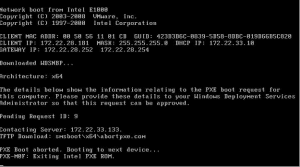How to Overclock Your CPU: A Step-by-Step Guide to Boosting Performance


How to Overclock Your CPU: A Comprehensive Guide to Boosting Performance


Introduction
Overclocking your CPU is a popular technique among computer enthusiasts and gamers to push the boundaries of their processor’s performance. By increasing the clock speed of your CPU beyond its factory settings, you can potentially achieve faster and more efficient computing. However, overclocking is a complex process that requires careful attention to detail, as it can lead to system instability or even damage if not done correctly. In this comprehensive guide, we will walk you through the steps of safely overclocking your CPU, providing you with detailed instructions, tips, and additional information to help you achieve optimal performance gains while minimizing risks.
Part 1: Understanding Overclocking
Before delving into the process of overclocking, it’s important to understand the underlying concepts and terminology associated with it. Let’s explore the key aspects of overclocking:
1. Clock Speed
The clock speed of a CPU refers to the rate at which it executes instructions, typically measured in gigahertz (GHz). A higher clock speed generally translates to faster computational performance.
2. Base Clock (BCLK)
The base clock, also known as the reference clock, is the fundamental frequency that determines the overall speed of the CPU. It serves as the foundation for determining the operating frequency of various components within the system.
3. Multiplier (Multiplier Overclocking)
The multiplier, also known as the CPU ratio, determines the relationship between the base clock and the CPU’s clock speed. By adjusting the multiplier, you can increase the CPU’s clock speed without affecting other components in the system.
4. Voltage
When overclocking a CPU, it often requires an increase in voltage to maintain stability at higher clock speeds. However, excessive voltage can generate additional heat and potentially damage the CPU.
Part 2: Preparing for Overclocking
Before embarking on the overclocking journey, it’s crucial to take several important preparatory steps to ensure a smooth and safe process. Follow these guidelines:
1. Verify CPU Compatibility
Ensure that your CPU is unlocked and capable of being overclocked. Not all CPUs support overclocking, so it’s important to check the specifications of your specific model.
2. Assess Cooling System
Overclocking increases the CPU’s power consumption, resulting in additional heat generation. Before starting the overclocking process, evaluate your cooling system to ensure it can handle the increased thermal output effectively. Consider using an aftermarket CPU cooler or liquid cooling solution for improved heat dissipation.
3. Update BIOS
Ensure that your motherboard’s BIOS is up to date. Motherboard manufacturers often release BIOS updates that optimize stability, compatibility, and overclocking capabilities. Visit the manufacturer’s website to download and install the latest BIOS version for your motherboard.
4. Stress Test Software
Obtain stress testing software to evaluate the stability of your system after overclocking. Programs such as Prime95, AIDA64, or Intel Burn Test can help you assess the system’s stability by subjecting it to intense workloads. Stress testing is crucial to ensure your overclock is stable and reliable.
5. Monitor CPU Temperatures
Monitoring your CPU’s temperatures is vital during the overclocking process. High temperatures can lead to system instability or even permanent damage. Utilize monitoring software, such as CPU-Z or HWMonitor, to keep an eye on temperature readings.
Part 3: Overclocking Steps
Now that you’ve prepared your system, it’s time to embark on the overclocking process. Follow these steps carefully to ensure a successful and safe overclock:
1. Enter BIOS
Restart your computer and access the BIOS settings by pressing the designated key during the boot process. The key to enter the BIOS varies depending on your motherboard manufacturer (common keys include F2, Del, or F10). Consult your motherboard’s manual or the manufacturer’s website for specific instructions.
2. Familiarize Yourself with BIOS Settings
Take some time to explore and familiarize yourself with the various overclocking-related settings in your BIOS. These settings may include CPU frequency, voltage control, and power delivery options. The exact location and terminology may vary depending on your motherboard manufacturer and BIOS version.
3. Determine a Baseline
Before making any changes, it’s important to establish a baseline by running your CPU at its stock settings and recording its performance. This baseline will serve as a reference point for evaluating the effectiveness of your overclock.
4. Adjust Base Clock (BCLK)
Begin the overclocking process by incrementally adjusting the base clock (BCLK). Small adjustments, typically in increments of 5-10 MHz, are recommended to minimize the risk of instability. It’s important to note that modifying the BCLK affects not only the CPU’s clock speed but also other components such as memory and PCIe devices.
5. Test Stability
After each adjustment to the BCLK, save the changes and boot into your operating system. Use stress testing software, such as Prime95 or AIDA64, to evaluate the system’s stability. Run stress tests for an extended period (e.g., 30 minutes to an hour) to ensure the stability of the overclock. If the system crashes or encounters errors, return to the BIOS and adjust the BCLK or other settings accordingly.
6. Increase CPU Multiplier
Once you’ve established a stable BCLK frequency, it’s time to focus on increasing the CPU multiplier. Incrementally increase the multiplier by one step, save the changes, and test for stability using stress testing software. Continue this process, incrementally increasing the multiplier and testing for stability, until the system becomes unstable or you reach your desired overclock.
7. Adjust Voltage
As you increase the CPU’s clock speed, you may need to provide additional voltage to maintain stability. However, be cautious when adjusting the voltage, as excessive voltage can generate excess heat and potentially damage the CPU. Incrementally increase the CPU voltage by small increments (e.g., 0.025V) and retest for stability. Monitor your CPU temperatures closely during stress testing to ensure they remain within safe limits.
8. Repeat and Fine-Tune
The overclocking process involves a cycle of adjustments and stability testing. Iteratively increase the clock speed, test for stability, and fine-tune the settings until you achieve your desired overclock or reach the limits of your hardware. Remember to monitor temperatures, adjust voltagecarefully, and run stress tests to ensure stability.
Part 4: Post-Overclocking Considerations
After successfully overclocking your CPU, there are several important considerations to keep in mind for ongoing maintenance and system optimization:
1. Monitor CPU Temperatures
Continuously monitor your CPU temperatures, especially during demanding tasks or prolonged gaming sessions. Use monitoring software to keep an eye on temperature readings and ensure they remain within safe limits. If temperatures are too high, consider adjusting your cooling solution or revisiting your overclock settings.
2. Maintain System Stability
Periodically run stress tests to ensure ongoing stability of your overclock. Stress testing helps identify any potential issues or instability that may arise over time. If you encounter instability, crashes, or errors, revisit your overclock settings and make necessary adjustments.
3. Balance Power Consumption and Performance
Overclocking typically leads to increased power consumption. Be mindful of the impact on your power supply and overall system power requirements. Higher clock speeds and voltages can result in higher electricity bills, so find a balance between performance gains and power efficiency that suits your needs.
4. Cooling System Maintenance
Maintain your cooling system to ensure optimal performance and heat dissipation. Regularly clean dust filters, fans, and heatsinks to prevent airflow restriction and potential overheating issues. Consider upgrading your cooling solution if you plan on pushing your CPU to higher overclocks.
5. Back Up BIOS Settings
Save your stable overclock settings in the BIOS and keep a backup of the default settings. This allows you to revert to the original settings if instability occurs or if you decide to return to stock clock speeds. Having a backup ensures that you can easily restore your system to a stable state if necessary.
6. Warranty Implications
It’s important to note that overclocking often voids the warranty on your CPU. Understand the potential risks and consequences before proceeding with overclocking. Be aware that any damage caused by overclocking may not be covered by the manufacturer’s warranty.
Conclusion
Overclocking your CPU can be a rewarding experience, offering the potential for increased performance and responsiveness in your system. However, it’s crucial to approach overclocking with caution, understanding the risks involved and taking necessary precautions. By following the steps outlined in this comprehensive guide, you can safely and effectively overclock your CPU while minimizing the potential for instability or damage. Remember to gather the necessary tools, conduct stress tests for stability, monitor temperatures, and maintain a balanced approach between performance and system health. With proper attention to detail, you can unlock the full potential of your CPU and enjoy enhanced computing experiences.