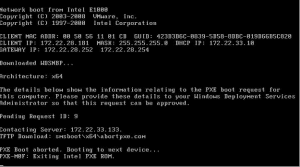How to Factory Reset iPhone: Step-by-Step Guide for All Models


How to Factory Reset iPhone: Step-by-Step Guide for All iPhone Models


Introduction
Performing a factory reset on your iPhone can be a useful solution for various reasons, such as troubleshooting software issues, preparing to sell or give away your device, or simply starting fresh. Regardless of the iPhone model you own, this comprehensive tutorial will guide you through the process of performing a factory reset. We will cover each step in detail to ensure a smooth and successful reset, tailored to your specific iPhone model.
Table of Contents
- What is a Factory Reset?
- Important Precautions
- Step-by-Step Guide for Factory Resetting an iPhone
- Back Up Your Data
- Disable Find My iPhone
- Sign Out of iCloud, iTunes, and App Store
- Erase All Content and Settings
- Set Up Your iPhone as New or Restore from Backup
- Additional Considerations
- Conclusion
1. What is a Factory Reset?
A factory reset, also known as a hard reset or master reset, is the process of restoring your iPhone to its original factory settings. This action wipes out all data, settings, and customizations, essentially reverting your device to its state when it was first manufactured. It is important to note that a factory reset permanently deletes all personal data, including contacts, messages, photos, and apps. Therefore, it is crucial to back up your iPhone before proceeding.
2. Important Precautions
Before you proceed with the factory reset, there are a few precautions to keep in mind:
- Back up your data: Performing a factory reset erases all data on your iPhone. Ensure you have a recent backup to restore your data after the reset.
- Disable Find My iPhone: Turn off the Find My iPhone feature to prevent any activation lock issues during the reset process.
- Sign out of iCloud, iTunes, and App Store: It is essential to sign out of your Apple ID and associated services to avoid any complications during the reset.
- Charge your iPhone: Ensure your device has sufficient battery power or connect it to a power source during the reset process.
3. Step-by-Step Guide for Factory Resetting an iPhone
Follow these step-by-step instructions to perform a factory reset on your specific iPhone model:
3.1 Back Up Your Data
Before proceeding with the factory reset, it is crucial to back up your iPhone data. This ensures that you can restore your personal information, settings, and apps after the reset. Here’s how to back up your iPhone:
- Connect your iPhone to a Wi-Fi network.
- Open the “Settings” app.
- Tap on your name at the top of the screen.
- Select “iCloud” and then “iCloud Backup.”
- Toggle on the “iCloud Backup” option.
- Tap “Back Up Now” to initiate the backup process. Wait for the backup to complete.
3.2 Disable Find My iPhone
To avoid any activation lock issues during the reset, you must disable the Find My iPhone feature. Here’s how to do it:
- Open the “Settings” app.
- Tap on your name at the top of the screen.
- Select “Find My.”
- Tap “Find My iPhone.”
- Toggle off the “Find My iPhone” switch.
- Enter your Apple ID password to confirm.
3.3 Sign Out of iCloud, iTunes, and App Store
To prevent any complications during the factory reset, you need to sign out of your Apple ID and associated services. Follow these steps:
- Open the “Settings” app.
- Tap on your name at the top of the screen.
- Scroll down and tap “Sign Out.”
- Enter your Apple ID password and tap “Turn Off” to confirm.
- If prompted, choose whether to keep a copy of your data on the device or delete it.
- Tap “Sign Out” to complete the process.
3.4 Erase All Content and Settings
Now that you have backed up your data and signed out of iCloud, iTunes, and the App Store, you are ready to erase all content and settings on your iPhone. Follow these steps specific to your iPhone model:
- For iPhone X and newer models:
- Open the “Settings” app.
- Tap “General.”
- Scroll down and select “Reset.”
- Choose “Erase All Content and Settings.”
- If prompted, enter your passcode or Apple ID password.
- Confirm the action by tapping “Erase iPhone.”
- For iPhone 8 and earlier models:
- Open the “Settings” app.
- Tap “General.”
- Scroll down and select “Reset.”
- Choose “Erase All Content and Settings.”
- If prompted, enter your passcode or Apple ID password.
- Confirm the action by tapping “Erase iPhone.”
3.5 Set Up Your iPhone as New or Restore from Backup
After the factory reset, you have the option to set up your iPhone as new or restore from a backup. Here’s how to proceed:
- Follow the on-screen instructions to set up your iPhone’s language, Wi-Fi network, and other initial settings.
- When prompted, choose either “Set Up as New iPhone” or “Restore from iCloud Backup” or “Restore from iTunes Backup.”
- If you selected “Set Up as New iPhone,” follow the on-screen instructions to complete the setup process.
- If you chose to restore from a backup, sign in with your Apple ID and select the desired backup from the list. Wait for the restore process to complete.
4. Additional Considerations
- If you are selling or giving away your iPhone, it is advisable to remove your SIM card and securely erase all data using the factory reset option to protect your privacy.
- If you encounter any issues during the factory reset process, consult the Apple Support website or contact Apple Support directly for assistance.
- Remember to update your newly reset iPhone to the latest iOS version to ensure optimal performance and security.
Conclusion
Performing a factory reset on your iPhone is a valuable solution for various scenarios. By following the step-by-step guide provided in this tutorial, tailored to your specific iPhone model, you can confidently reset your device to its original factory settings. Remember to back up your data, disable Find My iPhone, sign out of iCloud, iTunes, and the App Store, and proceed with caution.With the right precautions and careful execution, you can successfully perform a factory reset on your iPhone and start fresh. Always remember to take necessary backups and follow the specific steps for your iPhone model. By doing so, you can ensure a smooth and effective reset process. Enjoy your refreshed iPhone experience!