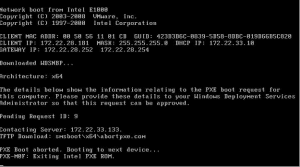How to Boost Your Wi-Fi Signal


How to Boost Your Wi-Fi Signal


Introduction
In today’s digital age, a strong and reliable Wi-Fi signal is crucial for smooth internet browsing, streaming, and online gaming. However, weak Wi-Fi signals can be frustrating, causing slow speeds and dropped connections. Fortunately, there are several effective methods to boost your Wi-Fi signal and enhance your internet experience. In this tutorial, we will guide you through step-by-step instructions on how to optimize your Wi-Fi signal strength and coverage.
Position Your Router Strategically
The placement of your Wi-Fi router plays a significant role in determining the strength and coverage of your signal. Follow these tips for optimal router placement:
A. Centralize Your Router
Place your router in a central location within your home or office. This helps distribute the signal more evenly throughout the space, reducing dead zones and improving overall coverage.
B. Avoid Obstacles
Keep your router away from physical barriers such as walls, furniture, and large appliances. These objects can obstruct the Wi-Fi signal and weaken its strength. Ideally, place the router on an elevated surface, such as a shelf, to maximize its reach.
C. Maintain Line of Sight
If possible, position your router in a way that provides a clear line of sight to the areas where you require a strong Wi-Fi signal. This means avoiding placing it behind large objects or in enclosed spaces.
D. Adjust Antenna Position
If your router has adjustable antennas, try experimenting with their positions. Sometimes, angling them vertically or horizontally can enhance the Wi-Fi signal strength in specific directions.
Update Router Firmware
Router manufacturers regularly release firmware updates to improve performance, security, and signal strength. Follow these steps to update your router’s firmware:
A. Check for Updates
Visit the manufacturer’s website or log into your router’s administrative interface to check for available firmware updates. Look for a “Firmware” or “Software Update” section.
B. Download the Latest Firmware
If an update is available, download the latest firmware version compatible with your router model. Ensure that you choose the correct version to avoid compatibility issues.
C. Install the Firmware
Access your router’s administrative interface and navigate to the “Firmware” or “Software Update” section. Follow the on-screen instructions to install the downloaded firmware onto your router. Be patient, as the process may take a few minutes.
Change Wi-Fi Channel
Routers operate on different channels to transmit Wi-Fi signals. Overlapping channels can cause interference and weaken your Wi-Fi signal. Follow these steps to change your Wi-Fi channel:
A. Analyze Nearby Networks
Use a Wi-Fi analyzer app or software to identify the channels used by nearby Wi-Fi networks. This information will help you select a less congested channel for your router.
B. Access Router Settings
Open a web browser and enter your router’s IP address in the address bar. Log in to the administrative interface using your username and password.
C. Choose a Less Congested Channel
Navigate to the “Wireless” or “Wi-Fi” settings section and look for the “Channel” or “Channel Selection” option. Select a channel that has minimal interference from neighboring networks. Commonly recommended channels are 1, 6, or 11 for 2.4 GHz networks.
D. Save and Apply Changes
After selecting the desired channel, save the settings and apply the changes. Your router will restart and begin broadcasting on the new channel.
Secure Your Wi-Fi Network
Unwanted devices connecting to your Wi-Fi network can slow down your internet speeds. By securing your Wi-Fi network, you can prevent unauthorized access and ensure optimal performance. Follow these steps to secure your Wi-Fi network:
A. Change the Default Network Name (SSID)
Access your router’s administrative interface and navigate to the “Wireless” or “Wi-Fi” settings section. Locate the “SSID” or “Network Name” option and change it to a unique name. Avoid using personal information in your network name to maintain privacy.
B. Enable Network Encryption
Look for the “Security” or “Encryption” settings in your router’s administrative interface. Choose the highest level of encryption available, such as WPA2-PSK (AES). Enable password protection and create a strong, unique Wi-Fi password.
C. Disable Remote Management
To prevent unauthorized access to your router’s settings, disable remote management. This option is usually found in the router’s administrative interface under “Remote Management” or a similar section.
Use Wi-Fi Range Extenders or Mesh Systems
If you have large or multi-story spaces that require extensive coverage, Wi-Fi range extenders or mesh systems can help amplify your Wi-Fi signal. Follow these steps to set up a range extender or mesh system:
A. Choose a Range Extender or Mesh System
Research and select a Wi-Fi range extender or mesh system suitable for your needs. Look for products with positive reviews and compatibility with your existing router.
B. Position the Extender or Nodes
Place the range extender or mesh system nodes strategically throughout your home or office. Position them in areas where the Wi-Fi signal is weak to extend coverage.
C. Follow Setup Instructions
Consult the user manual or follow the manufacturer’s setup instructions to configure the range extender or mesh system. This typically involves connecting to the device’s Wi-Fi network and accessing its administrative interface to customize settings.
D. Test and Optimize Placement
After installation, test the Wi-Fi signal strength in different areas. Adjust the positions of the range extender or nodes as needed to achieve optimal coverage and performance.
Conclusion
By following the steps outlined in this tutorial, you can significantly boost your Wi-Fi signal strength and coverage. Remember to strategically position your router, update its firmware regularly, change the Wi-Fi channel, secure your network, and consider using range extenders or mesh systems for larger spaces. Implementing these techniques will help you enjoy a seamless internet experience with fast and reliable Wi-Fi connectivity.