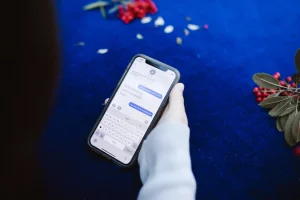How To Fix FPS Drops & Lags in Any Games | No Root on Android Phones



How To Fix FPS Drops & Lags in Any Games | No Root on Android Phones
Gaming on Android phones has evolved significantly over the years, with smartphones now packing processing power and graphical capabilities that rival some dedicated gaming consoles. Whether you’re into action-packed shooters, immersive RPGs, or fast-paced racing games, the world of mobile gaming offers something for everyone. However, even the most advanced Android devices can encounter performance issues like FPS drops and lag when playing resource-intensive games. These issues can be frustrating and can seriously hamper your gaming experience. But fret not, because in this comprehensive guide, we’ll explore various methods to fix FPS drops and lags in any games on your Android device, and the best part is, you can do it all without the need for root access.
Understanding FPS Drops and Lag
<h2>Understanding FPS Drops and Lag</h2>
Before we dive into the solutions, it’s essential to have a clear understanding of what FPS drops and lag mean in the context of mobile gaming.
FPS Drops (Frames Per Second Drops): FPS is a measure of how many frames (images) per second your game can render. It directly affects the smoothness of your gaming experience. When you experience FPS drops, it means that your game is momentarily unable to maintain a smooth and consistent frame rate. This can result in stuttering, choppy gameplay, and a generally unsatisfying gaming experience.
Lag: Lag refers to delays in the game’s response to your actions. It can manifest as delayed touch input, slow character movement, or delayed responses to button presses. Lag can severely impact your gaming experience, making it difficult to enjoy and perform well in your favorite games.
Now that we have a clear understanding of the issues at hand, let’s explore how to address them effectively on your Android phone without the need for root access.
Method 1: Adjust In-Game Settings
<h2>Method 1: Adjust In-Game Settings</h2>
Many mobile games offer a range of settings that allow you to customize the graphics quality, resolution, and other performance-related options. Here’s what you can do:
- Lower Graphics Settings: One of the most effective ways to combat FPS drops is to lower the graphics quality and resolution in the game’s settings. By doing this, you reduce the demand on your device’s GPU, which can result in smoother gameplay. It might not look as flashy, but it will definitely perform better.
- Disable Fancy Effects: In-game graphical effects like shadows, reflections, and particle effects can be visually impressive but are often resource-intensive. Turning them off can significantly improve your device’s performance and reduce both FPS drops and lag.
- Frame Rate Limit: Some games allow you to limit the frame rate. Setting a cap on the frame rate can help maintain a stable and consistent FPS, which is crucial for smooth gameplay.
Method 2: Clear App Cache
<h2>Method 2: Clear App Cache</h2>
Over time, cached data from games can accumulate and affect performance. To clear the app cache:
- Go to the Settings on your Android device.
- Navigate to Apps or Application Manager.
- Select the game you’re experiencing issues with.
- Tap on Storage.
- Choose Clear Cache to free up valuable storage space and potentially improve game performance.
Method 3: Free Up Storage Space
<h2>Method 3: Free Up Storage Space</h2>
Insufficient storage space can lead to performance issues, including FPS drops and lag. Here’s how to free up space on your device:
- Uninstall Unused Apps: Over time, you may accumulate various apps that you no longer use. Uninstalling them not only frees up storage but also reduces background processes that could impact game performance.
- Delete Old Files and Media: Go through your photos, videos, and downloads, and delete files you no longer need. This can free up a significant amount of storage space.
- Use a Storage Cleaning App: There are several storage cleaning apps available on the Google Play Store that can help you identify and remove unnecessary files, cache data, and junk files.
Method 4: Enable Game Mode (if available)
<h2>Method 4: Enable Game Mode (if available)</h2>
Some Android devices come equipped with a Game Mode or Game Launcher that is specifically designed to optimize performance for gaming. If your device has this feature, consider enabling it to improve your gaming experience.
Method 5: Keep Your Device Cool
<h2>Method 5: Keep Your Device Cool</h2>
Overheating can cause a multitude of performance issues, including FPS drops and lag. To prevent overheating:
- Play games in a cool environment. Avoid direct sunlight and hot surfaces.
- Avoid playing games while your device is charging, as this can generate additional heat.
- Use a cooling pad or case designed for gaming phones. These accessories help dissipate heat and keep your device’s temperature in check.
Method 6: Update Your Android OS and Games
<h2>Method 6: Update Your Android OS and Games</h2>
Outdated software can lead to compatibility issues and performance problems. To ensure optimal performance, make sure both your Android operating system and your games are up to date:
- For Android OS updates, go to your Settings, select System, and check for Software Updates.
- To update your games, open the Google Play Store, tap on the menu icon (usually three horizontal lines), and go to My apps & games. From there, you can update individual games or choose to update all of them at once.
Method 7: Use Game Booster Apps
<h2>Method 7: Use Game Booster Apps</h2>
There are several game booster apps available on the Google Play Store that can optimize your device’s performance for gaming. These apps often include features like:
- Clearing RAM: Game boosters can free up RAM by closing background apps and processes that are not needed while gaming. This can help ensure that your games have the resources they need to run smoothly.
- Disabling Background Apps: Game boosters can temporarily disable background apps that consume CPU and RAM, redirecting those resources to your game.
- Optimizing CPU Performance: Some game boosters can optimize your device’s CPU performance for gaming, ensuring that your games run as smoothly as possible.
When choosing a game booster, read reviews and select one that has a good reputation for improving gaming performance on your specific device.
Method 8: Factory Reset (Last Resort)
<h2>Method 8: Factory Reset (Last Resort)</h2>
If none of the above methods work, you can consider performing a factory reset on your device. However, please note that this is a last resort option and should only be used if you have exhausted all other possibilities. A factory reset will erase all data on your device, so make sure to back up your important data before proceeding.
To perform a factory reset:
- Go to Settings.
- Select System.
- Tap on Reset.
- Choose Factory data reset.
- Follow the on-screen instructions to complete the reset.
Prevention Tips
<h2>Prevention Tips</h2>
Prevention is often the best cure. To avoid future FPS drops and lag in your games, consider the following tips:
- Regularly Clear App Caches: Make it a habit to clear app caches, especially for games that you play frequently.
- Avoid Running Too Many Background Apps: Background apps can consume system resources and lead to performance issues. Close unnecessary apps before launching a game.
- Keep Your Device Updated: Ensure that both your Android operating system and your games are regularly updated with the latest patches and optimizations.
- Monitor Device Temperature: If your device tends to get hot during extended gaming sessions, consider taking breaks to allow it to cool down. Overheating can significantly impact performance.
In Conclusion
<h2>In Conclusion</h2>
Experiencing FPS drops and lag in mobile games can be frustrating, but with the methods mentioned above, you can significantly improve your gaming experience on your Android phone without the need for root access. Remember that different games may require different optimization settings, so don’t hesitate to experiment with these methods to find the best configuration for your favorite games.
At [Your Website Name], we are dedicated to providing tech enthusiasts like you with in-depth insights and answers to a wide range of tech-related questions. If you have more questions about gaming performance, Android optimization, or any other tech topic, feel free to explore our website for expert guidance and comprehensive information. We’re here to help you make the most of your mobile gaming experience.