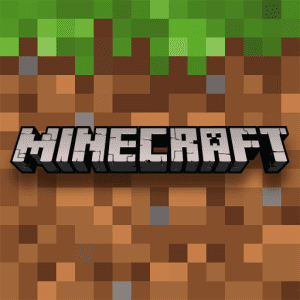How to Play PlayStation Games on PC


How to Play PlayStation Games on PC


Revisit the glory days of PlayStation gaming by playing your favorite titles on your PC. Thanks to emulation technology, it’s now possible to relive the experiences of multiple PlayStation consoles on your computer. In this comprehensive guide, we’ll walk you through the process for different PlayStation versions.
Setting Up a PlayStation Emulator
To get started, you’ll need to install a reliable PlayStation emulator on your PC. Emulators recreate the hardware and software environment of the original consoles, allowing you to play games as if you were using the actual console. Let’s dive into the setup process:
Step 1: Choose Your Emulator
For PlayStation 1 games, the popular emulator ePSXe is recommended. For PlayStation 2 games, PCSX2 is a reliable choice.
Step 2: Download and Install
Visit the official website of your chosen emulator and download the latest version. Run the installer and follow the on-screen instructions to install the emulator on your PC.
Step 3: Configure the Emulator
Once the installation is complete, launch the emulator. You’ll need to configure the emulator settings to match your system’s specifications. Be sure to follow the setup guides provided on the emulator’s website for optimal performance.
Step 4: Obtain BIOS Files
For PlayStation 1 emulation, you’ll need the SCPH1001.BIN BIOS file. For PlayStation 2 emulation, you’ll need the PS2 BIOS. Obtain these files from your own consoles or search online for legitimate sources.
Obtaining Game ISOs
With your emulator set up, you’ll need game ISOs (disc images) to play. Remember to only download games you own or have the right to use.
Step 1: Find Game ISOs
Search for trusted websites that offer game ISOs for the PlayStation version you’re interested in. Use keywords like “PS1 ISO download” or “PS2 game ISO” in your search to find suitable sources.
Step 2: Download and Extract
Download the game ISO file and save it to your PC. If the file is compressed (ZIP or RAR), use a tool like 7-Zip to extract it.
Step 3: Load the Game
Launch your emulator and navigate to the option to load a game. Select the downloaded ISO file to start playing.
Playing Games from Different PlayStation Consoles
PlayStation 1 Games:
For playing PS1 games, ePSXe is an excellent choice. It offers compatibility and customization options for an authentic experience. Remember to configure graphics and controls as needed.
PlayStation 2 Games:
PCSX2 is the leading emulator for PS2 games. It supports a vast library of games and offers features like upscaling for improved visuals. Experiment with different plugins to enhance your gaming experience.
PlayStation 3 and Beyond:
For PlayStation 3 and newer consoles, the emulation landscape is evolving. RPCS3 is a promising PS3 emulator, but compatibility varies. Keep an eye on the official website for updates.
Enhancing Your Gaming Experience
1. Hardware and Performance
Ensure your PC meets the emulator’s system requirements for smooth gameplay. A powerful CPU and GPU are crucial for seamless emulation.
2. Graphics and Controls
Adjust graphics settings within the emulator for optimal visuals. Connect a controller to your PC for a more immersive gaming experience.
3. Regular Updates
Stay up to date with emulator updates and game compatibility lists. This ensures you’re getting the best performance and playing experience.
With this guide, you can dive into PlayStation gaming nostalgia on your PC. Remember to respect copyright laws and use game ISOs responsibly. Enjoy hours of gaming fun as you explore the worlds of different PlayStation consoles!