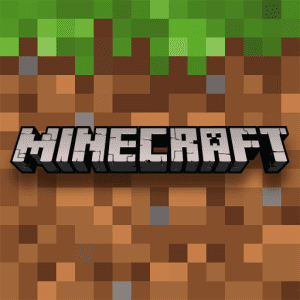How to Fix High Ping in CSGO


How to Fix High Ping in CSGO: A Comprehensive Guide


Introduction
For passionate Counter-Strike: Global Offensive (CSGO) players, achieving low ping is essential to maintaining a competitive edge and enjoying an immersive gaming experience. High ping can lead to frustrating delays, rubber-banding, and even disconnections, adversely affecting your performance and overall enjoyment. In this comprehensive guide, we will delve into various proven methods to fix high ping in CSGO, ensuring you have a seamless, lag-free, and responsive gaming experience.
1. Use a Wired Connection
Why Wired Connection Matters
Transitioning from a Wi-Fi connection to a wired Ethernet connection can be a game-changer when it comes to reducing ping in CSGO. Wired connections offer superior stability and lower packet loss, providing a more reliable and consistent data transfer, resulting in improved latency and overall network performance.
How to Set Up a Wired Connection
– Connect one end of an Ethernet cable to the LAN port of your router and the other end to your PC or gaming console.
– Disable Wi-Fi on your gaming device to ensure it uses the wired connection exclusively.
Benefits of Using a Quality Ethernet Cable
Investing in a high-quality Ethernet cable can further enhance your connection stability. Cat 6 or Cat 7 cables offer better shielding, reduced interference, and faster data transmission, contributing to lower ping.
2. Close Background Applications
Effects of Background Applications
Running resource-intensive applications in the background can hog bandwidth and create contention, leading to higher ping and latency spikes in online games like CSGO. Closing unnecessary background applications frees up network resources, allowing your game to receive priority and reducing ping.
Optimizing Background Applications
– Close applications such as torrent clients, video streaming services, and file downloads before launching CSGO.
– Use the Task Manager (Ctrl + Shift + Esc) to identify and close any resource-hungry processes that might be running in the background.
Utilize QoS Settings
If your router supports Quality of Service (QoS) settings, configure it to prioritize gaming traffic. This feature ensures that CSGO data packets are given higher priority over other less critical traffic, reducing ping and ensuring a smoother gaming experience.
3. Choose the Right Server
Selecting Servers with Lower Ping
The geographical distance between you and the game server has a significant impact on your ping. Connecting to CSGO servers that are closer to your physical location can result in faster data transmission and lower ping times.
How to Check Ping to Servers
– Launch CSGO and open the developer console (Press `).
– Type “mm_dedicated_search_maxping [desired ping]” and press Enter.
– This command sets the maximum allowed ping for matchmaking. For example, “mm_dedicated_search_maxping 50” sets the maximum ping to 50ms.
Use Server Browsers
Consider using server browsers and tools like Game Server Ping to find servers with the lowest ping before queuing for a match. Choose servers with stable ping and low packet loss for a smoother gaming experience.
4. Update Network Drivers
Importance of Network Drivers
Outdated or malfunctioning network drivers can lead to high ping and other connectivity issues. Keeping your network drivers up to date ensures your network adapter functions optimally, providing a stable and low-latency connection.
How to Update Network Drivers
– Identify your network adapter’s manufacturer and model.
– Visit the manufacturer’s website to download the latest drivers for your specific adapter.
– Install the updated drivers and restart your computer to apply the changes.
Enable Automatic Driver Updates
Consider enabling automatic driver updates to ensure that your network drivers are always up to date without manual intervention. Most operating systems provide this option in their settings.
5. Check for Network Congestion
Identifying Network Congestion
Network congestion occurs during peak usage times when multiple users are competing for limited bandwidth. This congestion can cause ping spikes and latency in online games like CSGO.
Resolving Network Congestion
– Contact your Internet Service Provider (ISP) and inquire about any ongoing network congestion issues.
– Consider upgrading to a higher bandwidth internet plan to alleviate congestion and reduce ping spikes.
Choose Non-Peak Hours for Gaming
To avoid peak congestion periods, schedule your gaming sessions during non-peak hours when internet traffic is lower. This can lead to more stable and lower ping connections.
6. Use a Gaming VPN
Benefits of a Gaming VPN
A gaming Virtual Private Network (VPN) can potentially optimize your gaming connection by routing it through specialized gaming servers. This can result in a more direct and stable path to the game server, leading to reduced ping and a smoother gaming experience.
How to Choose a Gaming VPN
– Select a VPN service that offers gaming-specific servers in locations close to CSGO game servers.
– Look for a VPN with low latency and high-speed connections suitable for online gaming.
Test Multiple VPNs
Before committing to a specific gaming VPN, consider testing several options to find the one that offers the best ping and gaming performance.
7. Optimize Game Settings
Effect of Game Settings on Ping
Adjusting in-game settings can have a significant impact on your system’s performance and, subsequently, your ping. Lowering graphical settings reduces the load on your GPU, leading to better frame rates and lower ping.
Optimizing CSGO Settings
– Lower the resolution and graphics quality to reduce the strain on your GPU and CPU.
– Disable unnecessary visual effects and post-processing options that are not critical for gameplay.
Monitor FPS and Ping in Game
Enable in-game FPS and ping display options to monitor your performance while playing CSGO. This allows you to gauge the effect of different settings on your ping and adjust them accordingly.
8. Upgrade Your Hardware
Hardware Impact on Ping
Outdated or underpowered hardware can hinder your gaming performance and contribute to high ping in CSGO. Upgrading essential components can result in smoother gameplay and lower latency.
Areas to Consider Upgrading
– Graphics Card: A powerful graphics card can handle CSGO’s graphics demands more efficiently, leading to improved frame rates and reduced ping.
– RAM: Sufficient RAM allows your system to handle multiple tasks simultaneously, preventing potential lag spikes during gameplay.
– Processor: A faster CPU can process game data more quickly, resulting in reduced input delay and smoother performance.
Overclocking Considerations
If you are comfortable with advanced settings, consider overclocking your CPU and GPU to boost their performance further. However, be cautious and ensure adequate cooling and stability during the process.
9. Limit Background Downloads
Effect of Background Downloads
Downloading large files or updates while gaming can consume significant bandwidth, causing high ping and interruptions in your CSGO gameplay.
Controlling Background Downloads
– Schedule downloads and updates during non-gaming hours or while you are away from your computer.
– Utilize download managers that allow you to limit download speeds, ensuring they don’t interfere with your gaming connection.
Utilize Content Delivery Networks (CDNs)
For large downloads, consider using Content Delivery Networks (CDNs) provided by game developers or content providers. CDNs deliver content from servers geographically closer to you, reducing the strain on your connection and mitigating potential ping spikes.
10. Monitor Server Status
Importance of Server Status
CSGO servers can experience issues that lead to high ping for all players connected to them. Monitoring server status can help you determine whether the problem lies with your connection or the game server.
Using Server Status Websites
– Utilize websites that provide real-time server status updates for CSGO.
– Follow official CSGO social media accounts for server status announcements and updates.
Join Community Servers
Community servers are often well-maintained and provide a more controlled environment for playing CSGO. Joining reputable community servers can offer a more stable and lower ping gaming experience.
Conclusion
High ping can be a frustrating obstacle in your CSGO gaming experience, but with the right strategies and optimizations, it can be effectively minimized. By using a wired connection, closing background applications, choosing servers wisely, updating network drivers, checking for network congestion, considering a gaming VPN, optimizing game settings, upgrading your hardware, limiting background downloads, and monitoring server status, you can significantly reduce your ping and enjoy a seamless, lag-free, and responsive CSGO gaming experience.
Tips to Remember
– Use a wired Ethernet connection for enhanced stability and lower ping.
– Close background applications to free up network resources for CSGO.
– Connect to CSGO servers with lower ping by adjusting the maximum allowed ping settings.
– Keep your network drivers up to date to avoid ping-related issues.
– Contact your ISP to address network congestion problems and consider upgrading your internet plan.
– Consider using a gaming VPN for potentially improved gaming performance and reduced ping.
– Optimize your CSGO settings by lowering graphics and disabling unnecessary effects.
– Upgrade your hardware to ensure smoother gameplay and lower latency.
– Limit background downloads during gaming sessions.
– Monitor CSGO server status to identify potential server-related issues and find the best-performing servers for reduced ping.