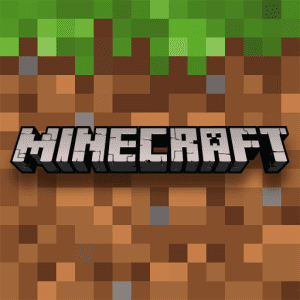GTA 5 – How to Fix Dead Spot



GTA 5 – How to Fix Dead Spot
For fans of Grand Theft Auto 5 (GTA 5), the thrill of navigating the bustling streets of Los Santos can sometimes be hindered by an annoying issue known as the “dead spot” in your controller. This problem manifests as an unresponsive or less sensitive area on your controller’s thumbstick, which can lead to slow or erratic character movements, making the game less enjoyable. But fear not; we’re here to provide you with an in-depth guide on what the dead spot is, its potential causes, and a range of detailed solutions to help you get back to enjoying the vibrant world of GTA 5.
Understanding the Dead Spot Issue
Before we dive into the solutions, let’s first understand what the dead spot issue entails:
1. Defining the Dead Spot
In GTA 5, a dead spot refers to a specific area on your controller’s thumbstick where it becomes unresponsive or less sensitive. This means that when you move the thumbstick within this zone, your character’s actions may not correspond accurately, leading to frustrating gameplay experiences.
2. Potential Causes of the Dead Spot
Several factors can contribute to the development of a dead spot issue:
Wear and Tear: Over time, the physical components of your controller, including the thumbsticks, can undergo wear and tear, resulting in decreased responsiveness.
Dust and Debris: Dust and debris can accumulate within your controller, affecting the smooth movement of the thumbsticks and causing dead spots.
Software Glitches: Occasionally, software glitches or conflicts within the game itself can lead to dead spots.
Now that we have a clear understanding of the problem, let’s explore a comprehensive set of solutions to address the dead spot issue in GTA 5.
Methods to Fix the Dead Spot in GTA 5
1. Controller Inspection and Cleaning
Inspection:
Examine the Thumbsticks: Start by closely inspecting your controller’s thumbsticks for any visible physical damage or signs of wear. Look for worn-down rubber grips or misalignment.
Check for Debris: Ensure that there is no debris or foreign material obstructing the movement of the thumbsticks. Sometimes, a thorough cleaning can resolve the issue.
Cleaning:
Disconnect the Controller: Before cleaning, disconnect your controller from your gaming system to avoid any accidental button presses.
Use Compressed Air: Employ a can of compressed air to blow away any dust or debris that may have accumulated within the thumbstick mechanism.
Cleaning Solutions: For more stubborn debris, you can lightly dampen a cotton swab or cloth with isopropyl alcohol and gently clean the thumbsticks. Ensure the controller is completely dry before reconnecting it.
2. Adjust Game Sensitivity
Access In-Game Settings: Launch GTA 5 and access the in-game settings menu.
Adjust Sensitivity: Look for sensitivity or control settings within the game options. Experiment with different sensitivity levels to see if it eliminates the dead spot issue. Fine-tuning these settings can significantly impact your gaming experience.
3. Update Game and Controller Firmware
Game Updates:
Ensure that you have the latest updates for GTA 5 installed. Game developers often release patches and updates to address known issues, including controller-related problems.
Controller Firmware:
Check if your controller’s manufacturer offers firmware updates. Updating your controller’s firmware can sometimes resolve compatibility issues and improve overall performance.
4. Test on Another System
To determine if the problem is specific to your gaming system or controller, try using your controller on another console or PC. If the dead spot issue persists across multiple systems, it’s likely a controller problem that needs attention.
5. Calibrate Your Controller
Access Controller Settings: Within your gaming system’s settings or control panel, locate the controller calibration option.
Follow Calibration Instructions: The calibration process will guide you through various steps to optimize your controller’s performance, potentially eliminating dead spots.
6. Replace or Repair Your Controller
If none of the above solutions work and you’ve determined that the issue is indeed with your controller, consider the following options:
Buy a New Controller:
Investing in a new controller, either from the same manufacturer or a third-party provider, is a straightforward solution.
Repair Services:
Some manufacturers and third-party repair services offer controller repair options. This may be a more cost-effective solution than purchasing a brand-new controller.
Conclusion
Experiencing a dead spot in GTA 5 can be a frustrating roadblock in your gaming journey. However, armed with the methods outlined in this detailed guide, you have a diverse set of tools to effectively troubleshoot and resolve the issue. Whether it’s a matter of controller maintenance, adjusting sensitivity settings, or exploring replacement or repair options, these steps are designed to help you get back to enjoying the immersive world of Grand Theft Auto 5.
For more in-depth answers to your gaming-related questions and comprehensive insights into enhancing your gaming experience, continue exploring our website. We are dedicated to providing you with the knowledge you need to make the most of your gaming adventures.